Statistics 159/259, Fall 2025
Due Thursday 10/02/2025, 11:59PM PT
Assignment type: individual.
For each homework in this course, you will be paired with another student and conduct a peer review of each other’s assignments using GitHub. Usually, this would take the form of offering feedback on another student’s work, including any comments related to reproducibility, effectiveness of documentation (code documentation, repo organization, commit messages, etc.), use of course tools for effective storytelling (i.e. Jupyter), or any comments related to coding practice (was there a more effective/cleaner way to write some piece of code?) or analysis (are there any other considerations you would like to see?).
Of course, HW1 did not ask you to complete a full data science project with your own code, analysis, notebooks, etc., and we are not expecting you to study your partner’s paper to grade the quality/validity of their responses (unless you’d really like to!). Instead, the primary goal of this peer review is to practice using GitHub’s various tools for giving feedback and making suggestions and comments on the content in your peer’s repo.
You have been automatically added to another student’s assignment repo, and another student has been added to your repo. You should see your peer’s repo in the list of repos you have access to, as part of the UCB-stat159-f25 organization. For the rest of this peer review, open your peer’s repository on the GitHub website.
Best practices when reviewing code: This blog post has some helpful guidance on giving constructive feedback on another person’s code. While we didn’t write code and we aren’t using pull requests to conduct our reviews, there are some useful pieces of advice in here, so definitely check it out!
GitHub Issues¶
A useful tool to give feedback and comments on a GitHub repository is to open an Issue on GitHub.
Task 1: General Issues¶
Let’s practice just opening a general issue and making a comment about the repository structure. First, scan your peer’s repository and ensure that all files that should be present are there (including hw01-response.pdf, hw01-response.md, hw01-description.md).
Click the ‘Issues’ tab, and ‘New Issue’.
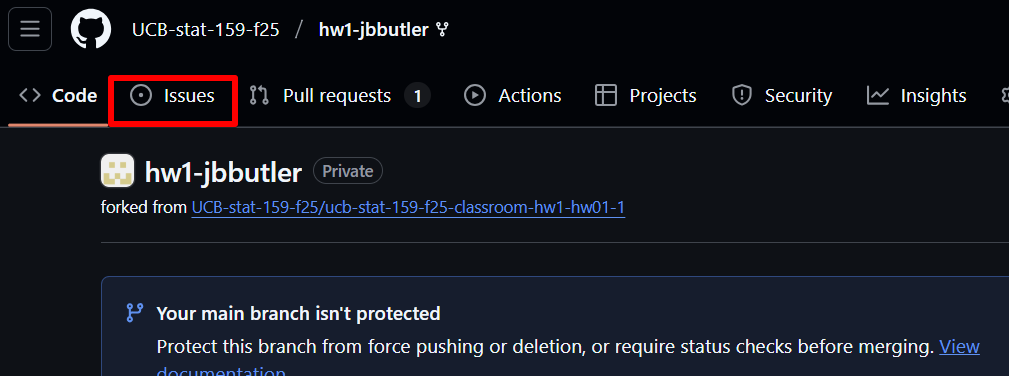
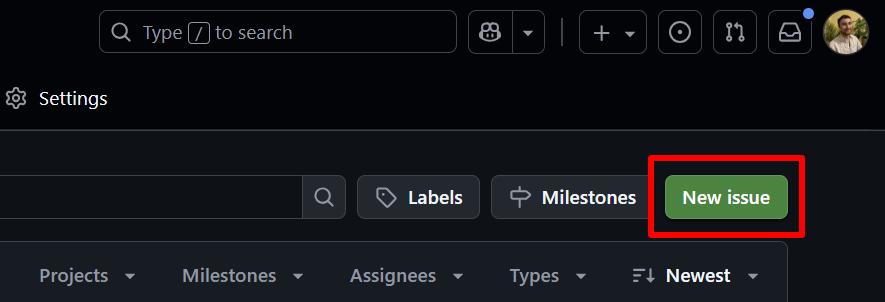
Give a title to the issue, and in the body of the issue, comment on whether all of the files are present.
Create the issue.
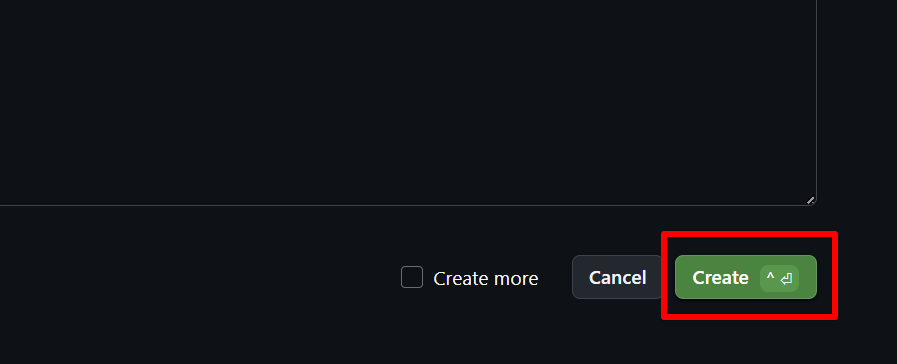
Next, comment on your peer’s use of commits. To see their commit history, go back to the home page of their repo, you should see a small clock icon with a counterclockwise arrow. Click it and it will take you to a page with all of their commits and commit messages.
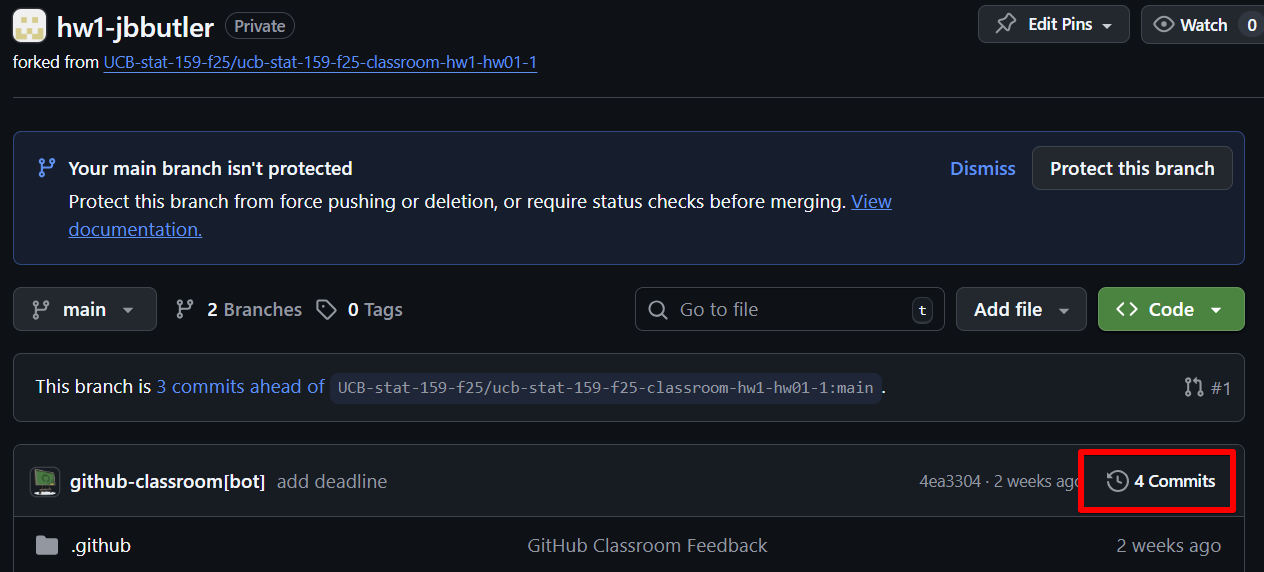
Open a new issue, commenting on your peer’s use of commits. Is there only one commit with all of the work, or are there several commits that track the history of changes as they were made, incrementally? Click on one of their commits to see exactly what was changed. Does the commit message seem to concisely describe the changes made? Would you write a different commit message?
Task 2: Line-Specific Issues¶
Now, we will practice opening issues that reference specific lines of a file. This will be especially useful for reviewing code scripts in the future, but for now we will use this to give comments and impressions on specific parts of your peer’s work.
First, read through your peer’s assignment (the markdown file, not the pdf, as we can’t annotate lines of the pdf directly in GitHub). Take note of any lines/sections of your peer’s critique that you found interesting or surprising, or that you have questions about. For example, maybe your peer found their paper did an excellent job detailing their data pre-processing and you found that cool, or maybe your peer found that the code was not public, and you found that troubling). For each notable piece of content, open an issue referencing these specific lines using the following steps.
Make sure you have the
hw01-response.mdfile open in GitHub. Click ‘code’.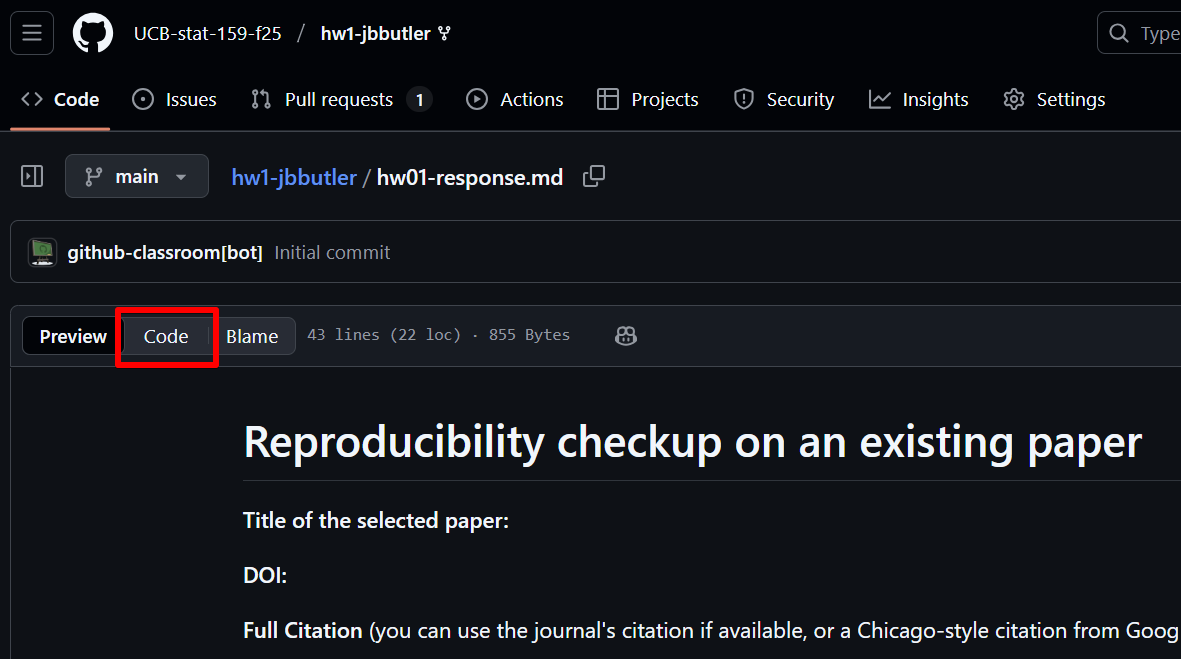
You should now see a line-by-line version of the file like a code script. Navigate to the line(s) that you’d like to comment on. If there is just one line you’d like to reference, click on the line number. If there are multiple, hold shift down while you click multiple lines.
The highlighted lines should be yellow. Click the ellipsis (‘...’) next to the highlighted lines, and click ‘Reference in new issue’.
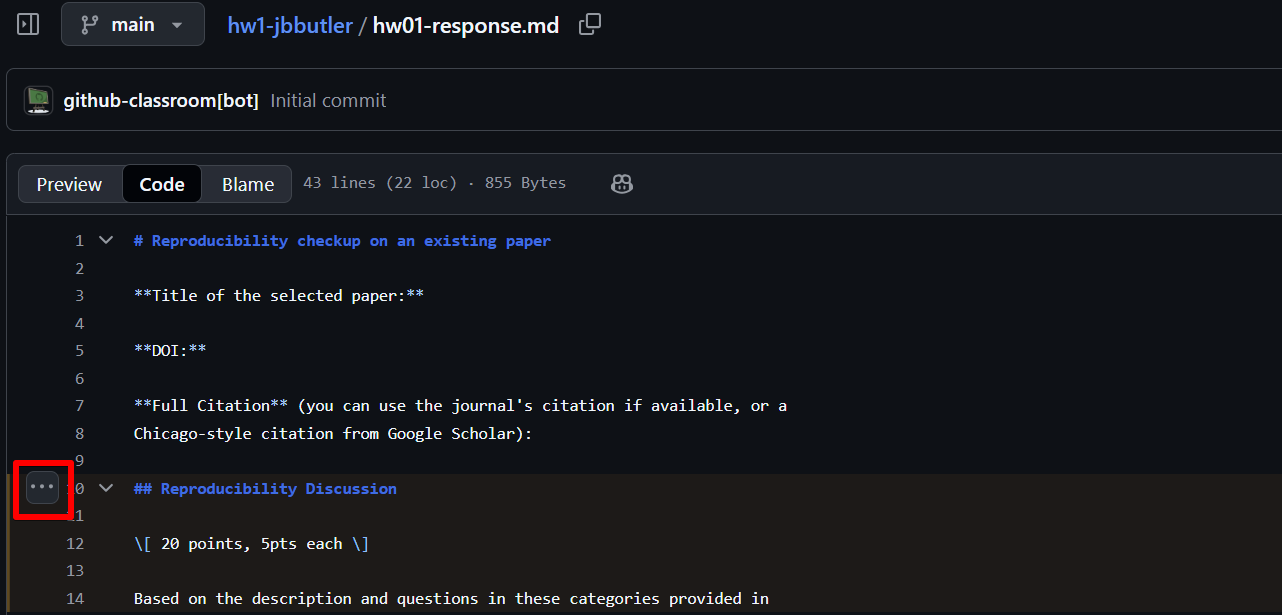
Give your comment a title and provide details as before, leaving the url text present.
‘Create’ the issue. You should see the text of your issue references the specific lines you highlighted.
Repeat this process for the other parts of your peer’s critique that you found notable, or that you have questions about.